 [social_warfare]
[social_warfare] Linkedin can be a great B2B social media platform and a perfect place to push out information about your company’s culture, values and latest wins.
But what happens if the employee who you got to set up and be the admin to your company page leaves, doesn’t pass on the admin rights and you can’t contact to transfer the admin rights onto a current staff member?
If you try and follow the Linkedin Help section’s suggested method to resolve this you’ll end up in a circle of trying to make contact with the lapsed employee, failing and having to try again.
However there is a little known method to actually get Linkedin to do this for you.
Firstly though you’ll need the following in place:
- An active Linkedin personal account with over 10 connections.
- A company email address tied to your Linkedin log in details.
- The URL for the Linkedin Company Page. I’m assuming you’ll know this but if not simply search Linkedin for your company, then click open the company page and copy the URL our of the browser’s address bar.
Steps that you’ll need to follow to wrestle back control of your Linkedin Company page.
- Go to https://www.linkedin.com and log into your Linkedin account.
- Once logged in go to this page https://www.linkedin.com/help/linkedin/ask (If you are already logged in you should be able to simply click on this link to take you there.)
- On this ‘contact us’ page where it asks you to describe the issue enter: “Company page admin has left company.” Then click on the ‘Next’ button below, ignore any suggested solutions that may pop up. (These are the bits that will have you going around in circles).
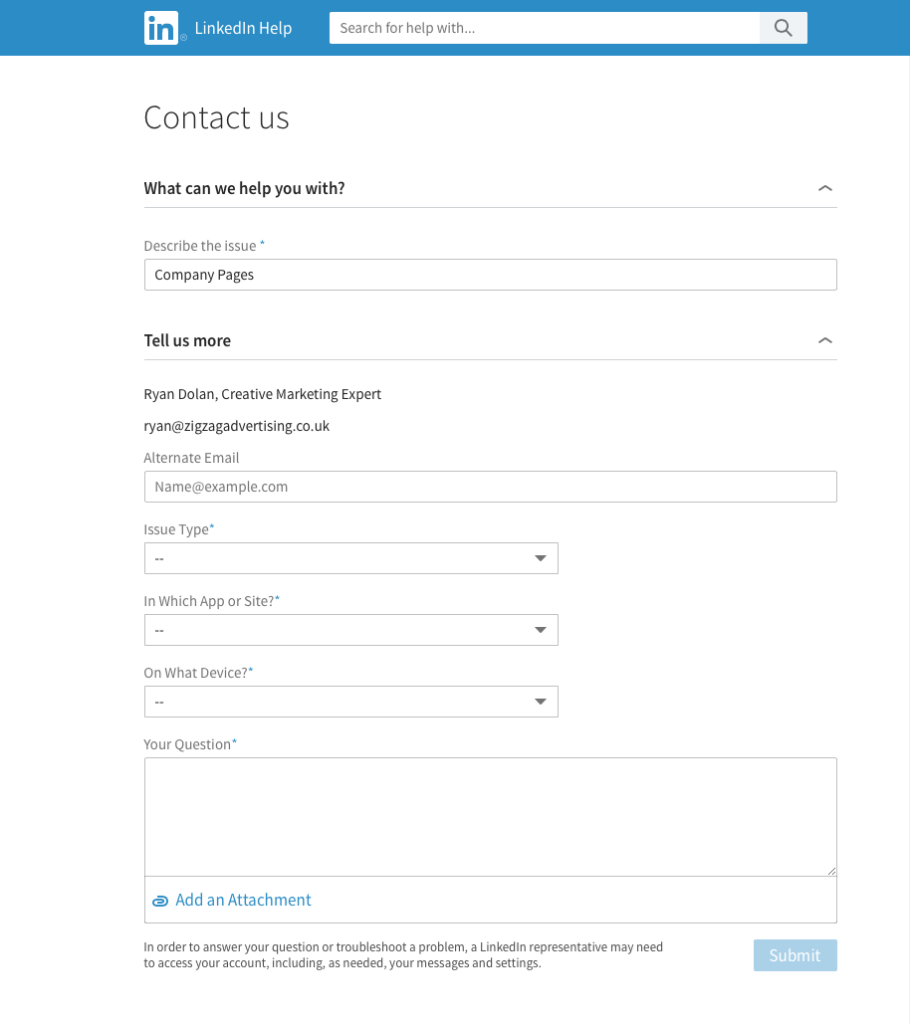
- This should reveal more sets of fields and if you are logged in correctly should also show your details; name and your company email address.
- You can ignore alternative email address field.
- In the ‘Issue Type’ dropdown select ‘Company Pages’
- In the “Which APP or Site’ dropdown select ‘Linkedin Website’
- In the ‘What Device’ dropdown select ‘Windows Desktop/Laptop’ (or ‘Apple Desktop/Laptop’)
- Then in the ‘Your Question’ field, copy and paste the below or feel free to write your own.
You must remember to include that you cannot get a reply from the ex employee who is listed as the current administrator otherwise they’ll fob you off with links to pages about how best to try and make contact with them and this then further prolongs the case.“Can you assist me please.
Our company page, [Insert name of your company], was administrated by a colleague [Insert name of ex-employee] who has now left the company.
Despite our best attempts we have been unable to contact the ex-employee to transfer the [Insert name of your company] company page admin rights to myself, I am the [Insert your company position] of [Insert name of your company].
The url for the Linkedin company page is: https://www.linkedin.com/company/************Could you add me as the main administrator for the page.
Thank you in advance.
[Your Name].” - Then click on the ‘Submit’ button
- Then you’ll have to wait for a Linkedin member of staff to review your case, we’ve found that this normally takes about 24-48hrs.
Hopefully they’ll remove the past staff member and replace them with you as the main company page administrator.
Once you have gained control of your company page you can start to push out your posts!
If you are unsure about using social media or/and how it can help your business grow and market itself to new clients drop us a call on 01562 734040 or email ryan@zigzagadvertising.co.uk to find out more.